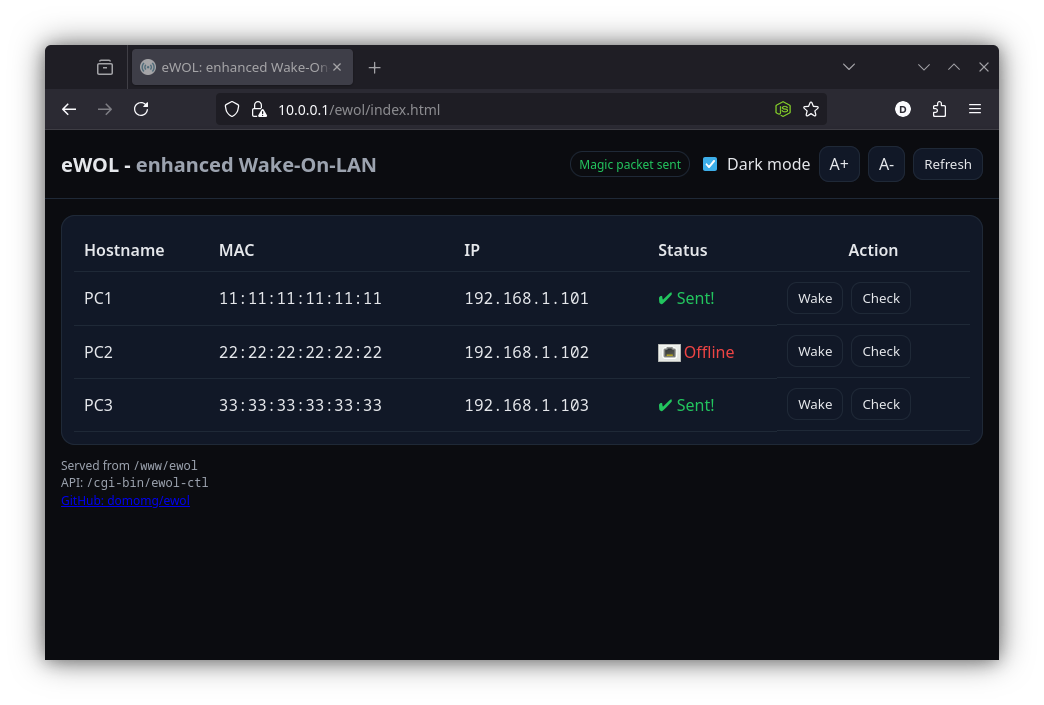eWOL - enhanced Wake-on-LAN UI for OpenWRT / GL.iNet devices
Inspired by this OpenWrt forum post and refined into a single-shot installer script.
eWOL is a clean, practical, and user-friendly web UI for waking up and checking the status of devices on your LAN, through your OpenWrt router and a bit of Lua magic. This project is designed for anyone who wants a hassle-free Wake-On-LAN tool with zero dependencies beyond standard OpenWrt packages.
No containers, no binaries, just simple HTML + JS + Lua + etherwake
Features
- One-step install: Just run the shell script on your router.
- Nice, responsive UI: Dark/light theme, font size zoom buttons, sortable Hostname / IP / Mac columns.
- Device status: Wake devices, check if they're online, see clear status icons.
- Modern UX: Remembers your theme and font zoom preferences, no page reloads.
- Secure by default: Only accessible from LAN unless you intentionally enable WAN access.
- Self-contained: All files in
/www/ewol, with a single CGI endpoint/cgi-bin/ewol-ctl.
Quick Start
-
SSH login as root on your OpenWRT router, then grab the install script:
wget -O ./ewol-install.sh https://raw.githubusercontent.com/domomg/eWOL/refs/heads/main/ewol-install.sh sh ./ewol-install.sh -
Edit
/www/pwol/devices.jsonto add your devices:
{
"PC1": {
"mac": "11:11:11:11:11:11",
"ip": "192.168.1.101"
},
"PC2": {
"mac": "22:22:22:22:22:22",
"ip": "192.168.1.102"
},
"PC3": {
"mac": "33:33:33:33:33:33",
"ip": "192.168.1.103"
}
}
-
Install etherwake if missing:
opkg update && opkg install etherwake -
Browse to http://YOUR_ROUTER_IP/ewol/index.html
What files are created after the installation:
-
Frontend:
/www/ewol/index.html— The UI (uses/ewol/style.cssand/ewol/script.js)/www/ewol/style.css— All styles (dark/light themes, font zoom, icons)/www/ewol/script.js— All logic (table, buttons, live status, settings)
-
Backend:
/www/ewol/api.lua— Fast Lua CGI for Wake-on-LAN and ping (uses LuCI libraries)/www/ewol/devices.json— List of your devices (hostname, MAC, IP)/cgi-bin/ewol-ctl— Symlink to the Lua API
-
Icons:
- Uses OpenWrt's standard LuCI status icons (e.g.
/luci-static/resources/icons/port_up.pngfor "Online")
- Uses OpenWrt's standard LuCI status icons (e.g.
How to remove it:
rm -rf /www/ewol/
rm /www/cgi-bin/ewol-ctl
Settings and Customization
- Theme:
- Click the “Dark mode” toggle — your choice is remembered locally.
- Font size:
- Use A+ / A- buttons to zoom text — preference is remembered.
- Device list:
- Edit
/www/ewol/devices.jsonin-place. Format is simple JSON.
- Edit
- LAN only by default:
- To allow public/WAN access, set
ALLOW_PUBLIC=1in/www/ewol/api.lua.
- To allow public/WAN access, set
FAQ
-
Q: Why does Wake just show a green check, not a status?
A: Wake-on-LAN is "fire and forget". The UI shows "Sent!" (✔) to confirm the packet was sent, but only "Check" button actually pings the device. -
Q: Can I use this outside my LAN?
A: By default, WAN is blocked. If you know what you're doing, setALLOW_PUBLIC=1(see above), but be careful, there's no auth implemented. -
Q: Does this work on any OpenWrt device?
A: Yes! As long as you have LuCI (for Lua and icons), etherwake, and standard ping.
Credits
- Original inspiration:
OpenWrt Forum: PWOL Public Wake-On-LAN interface example - This project:
Refined and extended for real-world use. Delivered as a single, friendly install script.
License
MIT, free as in freedom.